Body
Environment: Microsoft Teams for desktop and mobile
Purpose: Add a non-StFX account to a team
Guests must have a Microsoft 365 work or school account. If the guest doesn’t yet have a Microsoft account associated with their email address, they will be directed to create one for free.
To add a guest to your team in Teams:
-
Select Teams  and go to the team in your team list.
and go to the team in your team list.
-
Select More options  > Add member.
> Add member.

-
Enter the guest's email address. Anyone with a business or consumer email account, such as Outlook, Gmail, or others, can join your team as a guest.
Note: If you receive a "We didn't find any matches" error while trying to add a guest, your organization doesn't allow guests.
-
Add your guest's name. Select Edit guest information  and type a friendly name for them. Be sure to take the time to do this now—you’ll need the help of an IT admin to do it later.
and type a friendly name for them. Be sure to take the time to do this now—you’ll need the help of an IT admin to do it later.
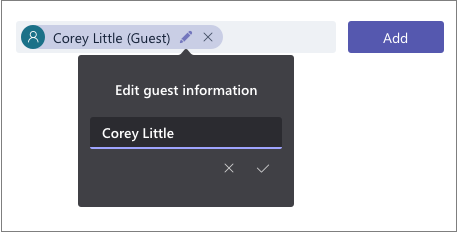
-
Click Add. Guests will receive a welcome email invitation that includes some information about joining Teams and what the guest experience is like.