Body
Environment: Office 365 using the outlook client
Purpose: How to find missing emails
Listed below are the most common reasons stfx users find they are missing emails.
Sorting Method
Sort your email messages in a way that's helpful to you. For example, sort by the name of the sender or the recipient, the date of the email message, its size, and other options.
-
Select Filter at the top of your inbox.
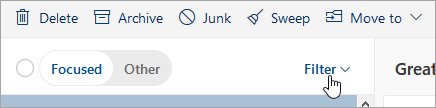
-
Under Sort by, choose any option you prefer to sort your email.
It's recommend to sort your mail by date recieved
The "Other" folder is consuming them
Focused Inbox separates your inbox into two tabs—Focused and Other. Your most important email messages are on the Focused tab while the rest remain easily accessible—but out of the way—on the Other tab.
Check you other tab by selecting it above

The Conversation view is hiding them
By default the conversation group your message in your inbox by date the original was received.
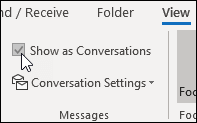
Outlook Client is set to limited time frame
By default outlook client will only pull in 1 year of mail. All the rest is stored on the server and can be accessed by logging into office365.stfx.ca. If you want to change your setting for the time duration of downloaded mail you can do so in the account settings.
Moodle Digest
By default moodle's email notifications are set to No Digest, only sending an email when a classmate or instructor posts in a discussion you've been following. Change these settings by following the steps in the article below.