Body
Environment: Microsoft Stream User
Purpose: Steps on how to create new channels
Note: Channels are a way to organize your content but they cannot be assigned permissions directly.
Channel Types:
Company wide channel – Anyone can add and watch these videos
Group channel – Give access only to a specific group, like a department, team or class
Select Create and Create a channel from the top navigation bar

1. In the Create a channel dialog, give a unique Channel name and Description for your channel – Channel names are limited to 30 characters – Channel descriptions are limited to 2,000 characters

2. For Channel Access select if you want your channel to be a company wide channel or a Group channel – If you select Group channel enter the group you want the channel to be contained in.
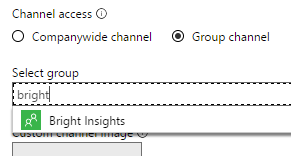
Note: You cannot change the channel type after the channel is created
Add a Custom channel image to make your channel look unique
Select Create
You can now start adding videos to your channel – You can also edit your channel’s metadata or delete the channel